Access to the EOAS NextCloud server can occur over several different protocols including WebDAV and over the web using a browser.
The NextCloud desktop client synchronizes files and folders from your Linux workstation to the NextCloud server. Once the Linux desktop client is installed and you have it configured, the client will periodically check the server for updated files, as well as copy updated files from your workstation to the server.
To begin to use the NextCloud Linux desktop client, visit the NextCloud web site at https://nextcloud.com/install/#install-clients, select Linux , on the same page below read the paragraph about Nextcloud Desktop client packages for your Linux distribution.
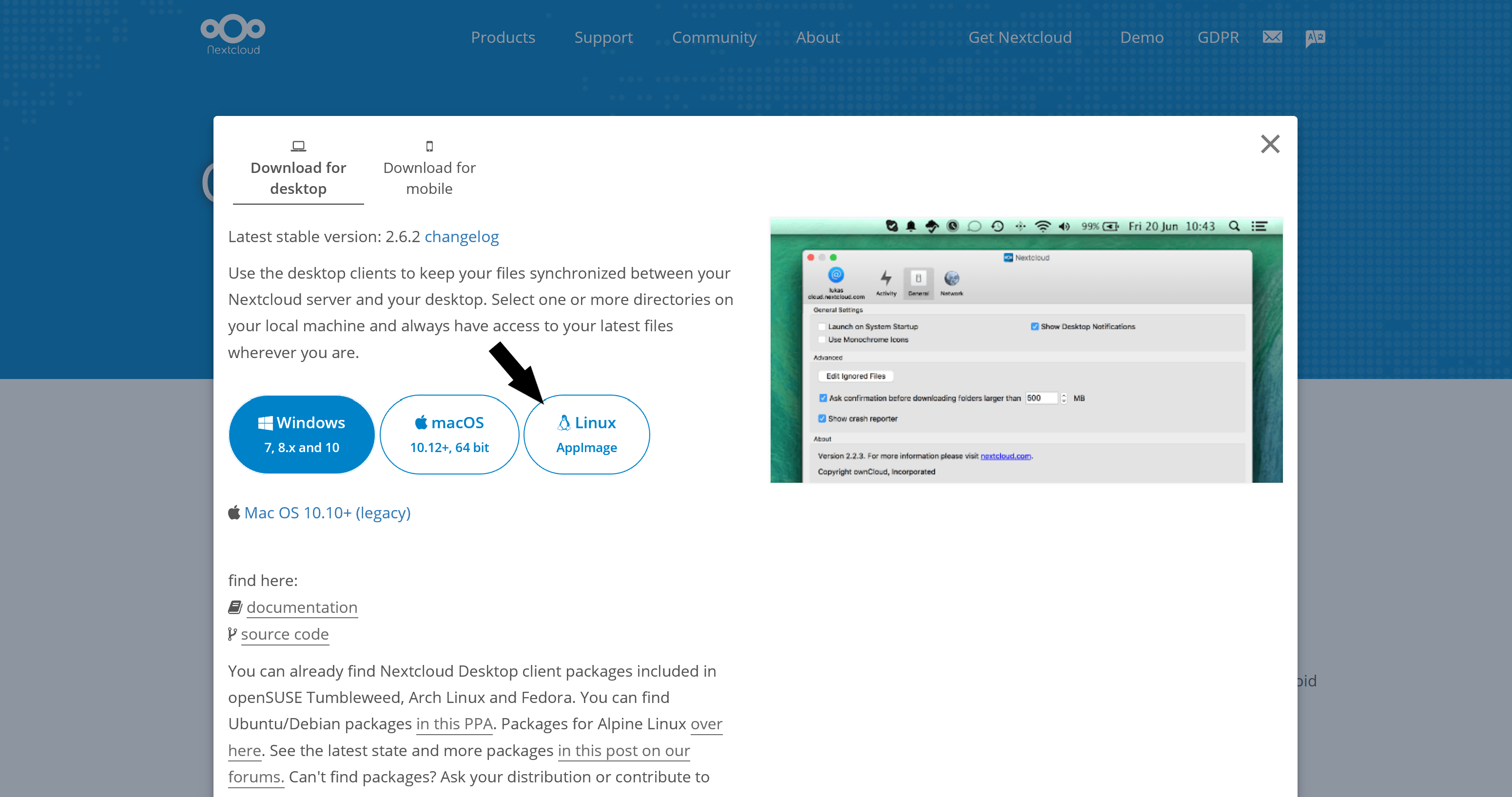
Once you have downloaded the client specific to your operating system, you must follow the distribution-specific steps for installing the client. The desktop agent will prompt at launch for the server address, user name, password, and finally the files/folders that you wish to synchronize.
Server: owncloud.eoas.ubc.ca
User name: <your EOAS account>
Password: <your EOAS password>
Once the initial configuration is complete, the NextCloud desktop client will begin to synchronize files/folders with the server, pulling down any files that you may have on the server as well as uploading any new files you have on your local desktop.
If you have any questions or concerns, please contact the EOAS IT Help Desk, by email at helpdesk@eoas.ubc.ca, or by using our contact form.

