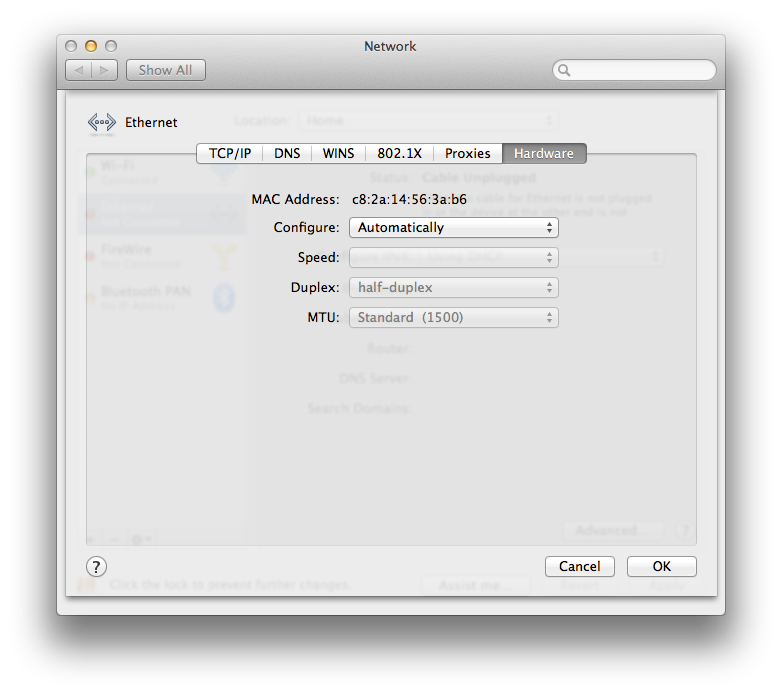1. Select System Preferences from the Apple menu at the top left of your screen.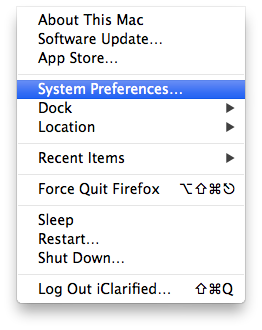
2. Click Network from the System Preferences menu.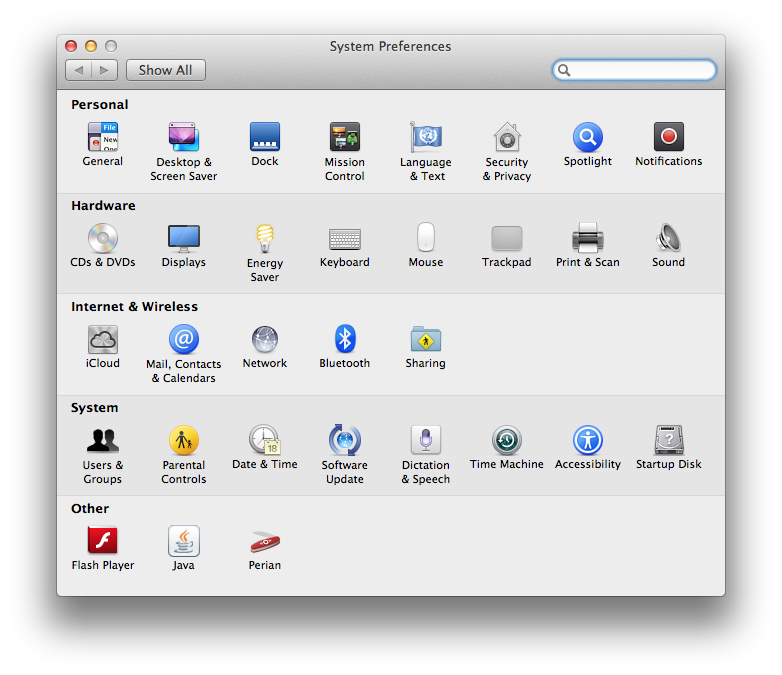
3. Choose Wi-Fi from the list of interfaces on the left and click the Advanced button.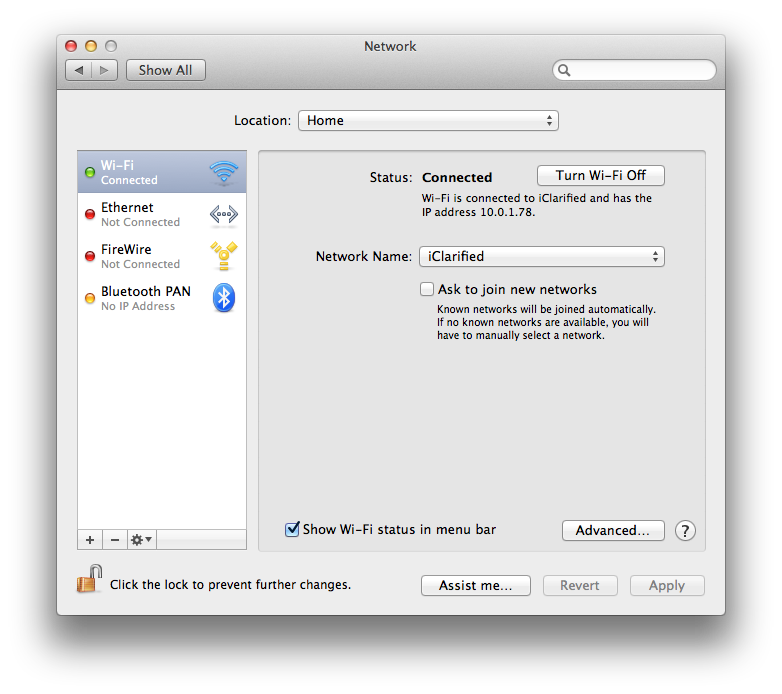
4. Choose the Hardware tab under which you will see the MAC address of your wireless card.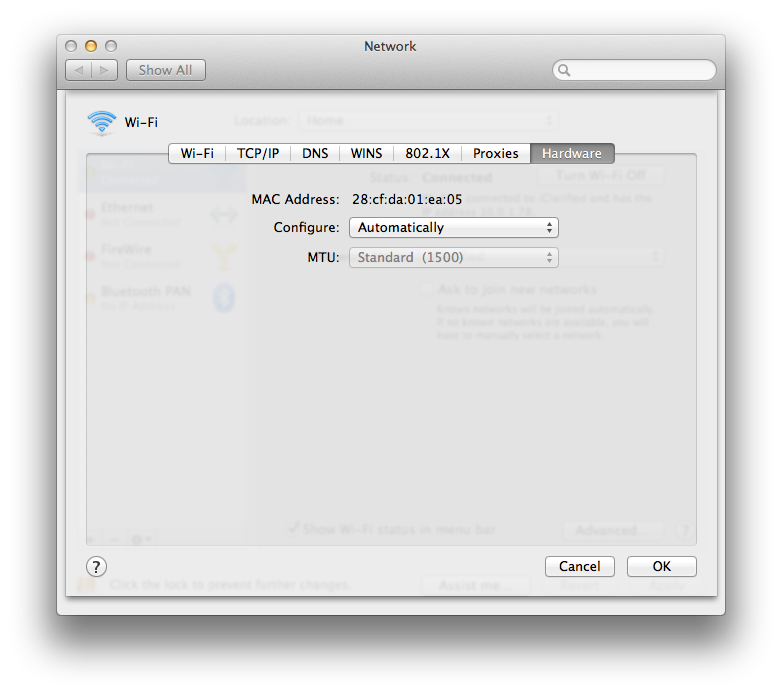
5. Press Cancel to return to the Network menu. Choose Ethernet from the list of interfaces on the left and click the Advanced button.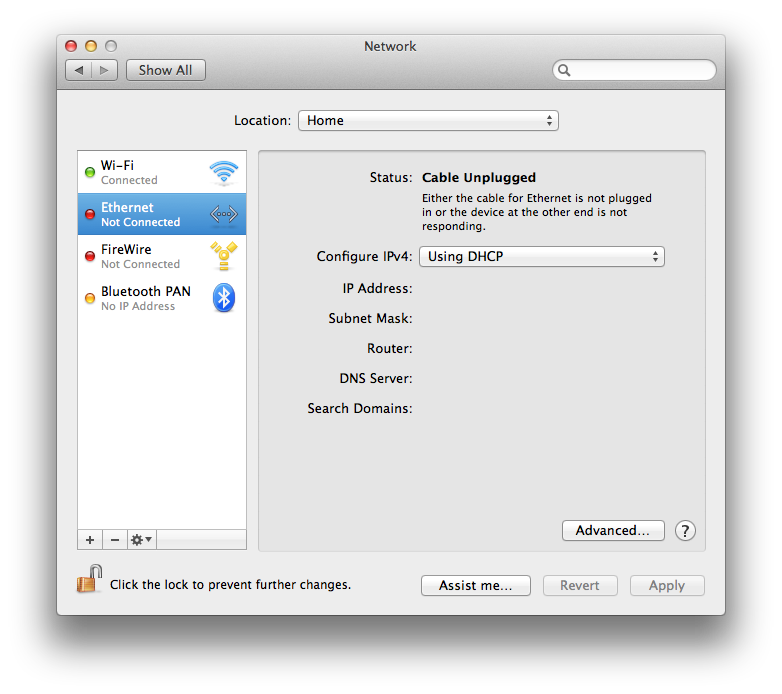
6. Choose the Hardware tab under which you will see the MAC address of your ethernet card.