1. Launch Thunderbird
2. Right click on the mail account and select Subscribe...
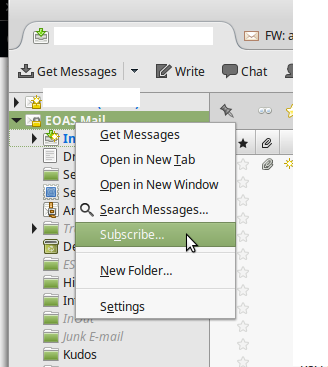 3. From the folder list, ensure that Deleted Items and Sent Items are both checked and click OK.
3. From the folder list, ensure that Deleted Items and Sent Items are both checked and click OK.
4. Right click on the mail account folder and select Settings...
5. Click Server Settings under your account in the left pane. Under the option "When I delete a message, move it to this folder", select Deleted Items.
6. Click Copies & Folder under your account in the left pane. Under the option "When sending messages, automatically place a copy in", click Other and fromn the drop down list click to find the Sent Items folder and select it.
7. Click OK to save your settings.

