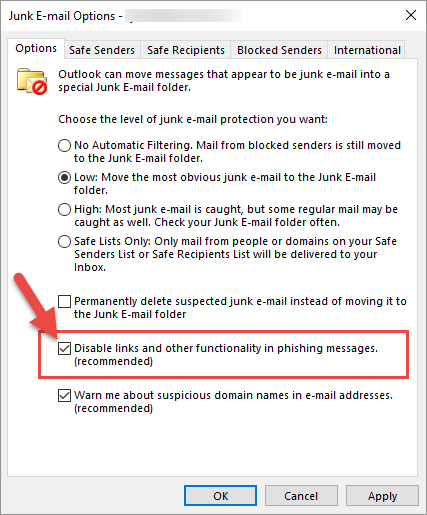Most phishing attempts work by diguising a malicious link with a label that appears valid. For example, a link might appar as "www.ubc.ca/myaccount", however clicking the link will open the page "www.badsite.com/stealyourpassword"
Microsoft Outlook offers the ability to disable hyperlinks in e-mail messages; this is an option that can help you avoid accidently clicking on a link and visiting a site that contains malicious content. Once the option Disable links and other funciontlity in phishing messages is enabled, you will need to manually copy/paste links from your email into your browser in order to visit the site.
The screenshot below is taken from Outlook 2016 where the option has been enabled. For more information, please visit Microsoft's web site.