- Login to the EOAS website and click on ‘Stores’ in the white menu bar
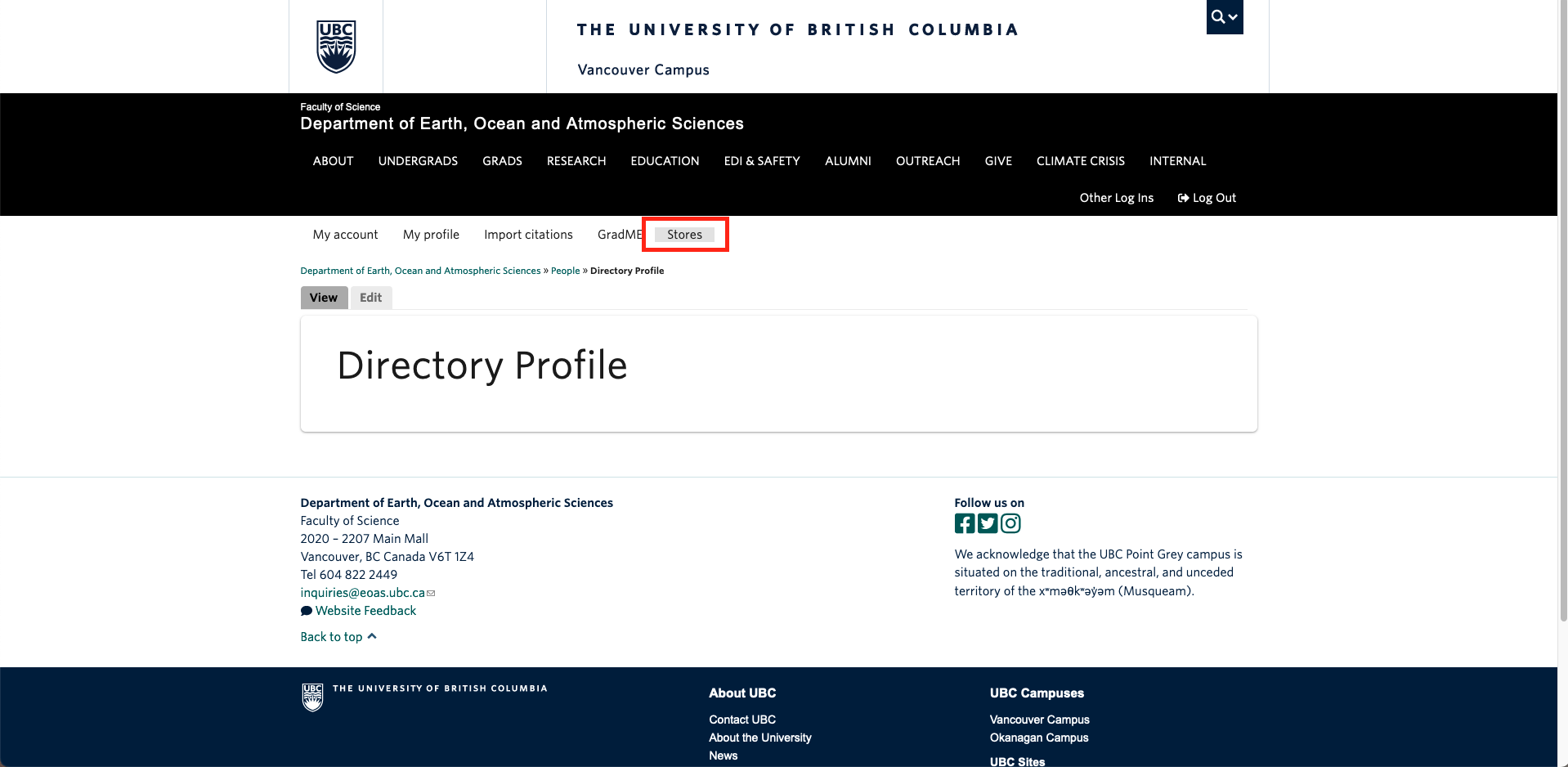
- Add the items you want to your cart by clicking ‘add to cart’ beside the product name. Out of stock items will have their add to cart button greyed out.
- You can filter products by name or SKU
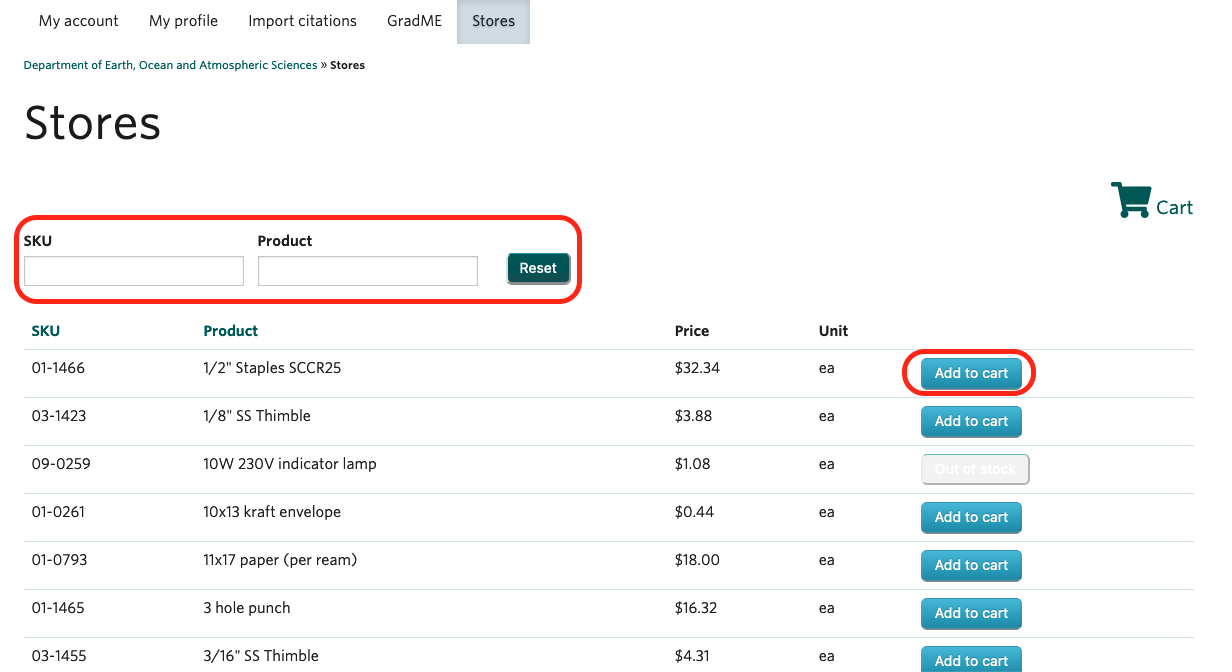
- You can filter products by name or SKU
- Click the shopping cart icon or ‘cart’ to go to your cart
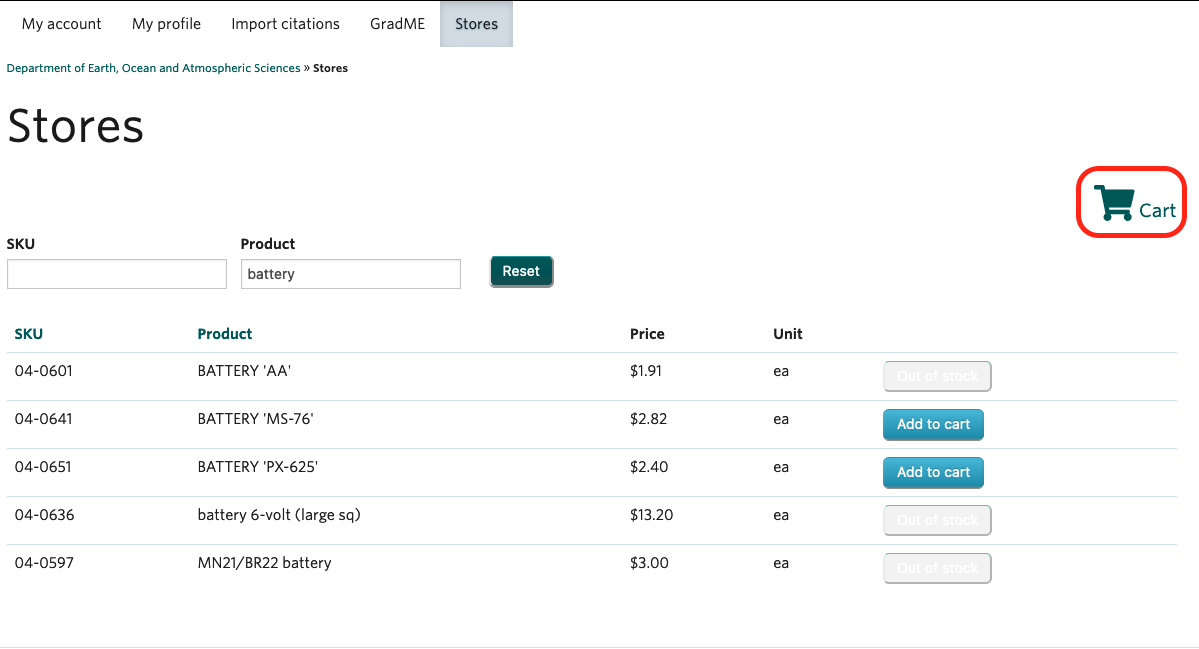
- Review the items and quantity you have added
- Click the ‘Remove’ button to remove the items you don’t want
- Change or correct the quantity of items by entering the desired amount, then click ‘Update cart'
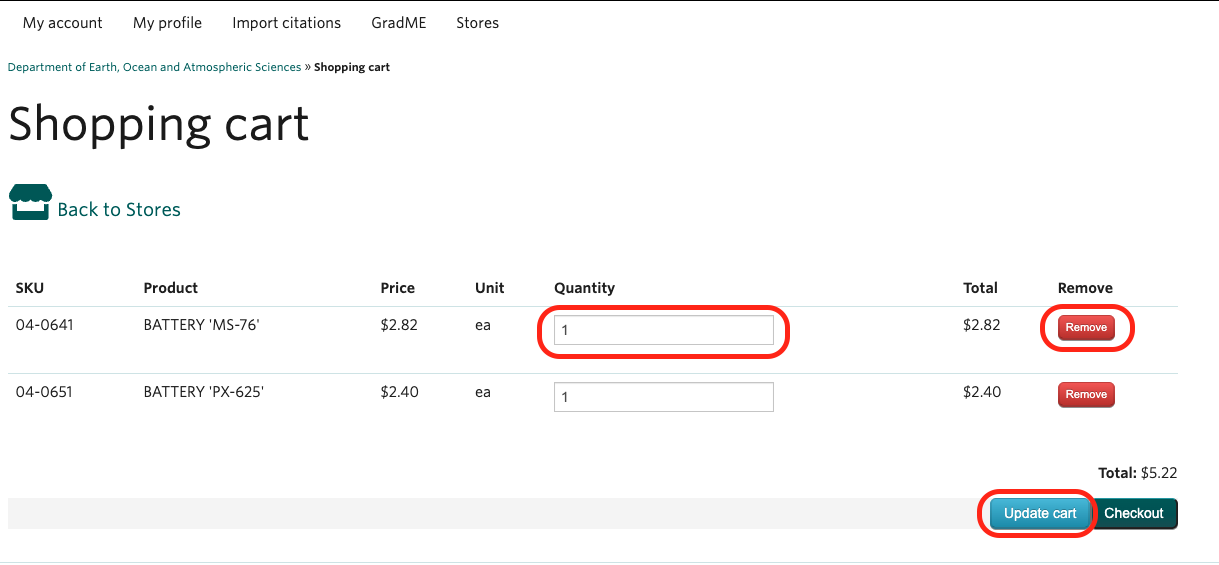
- Click ‘Checkout’
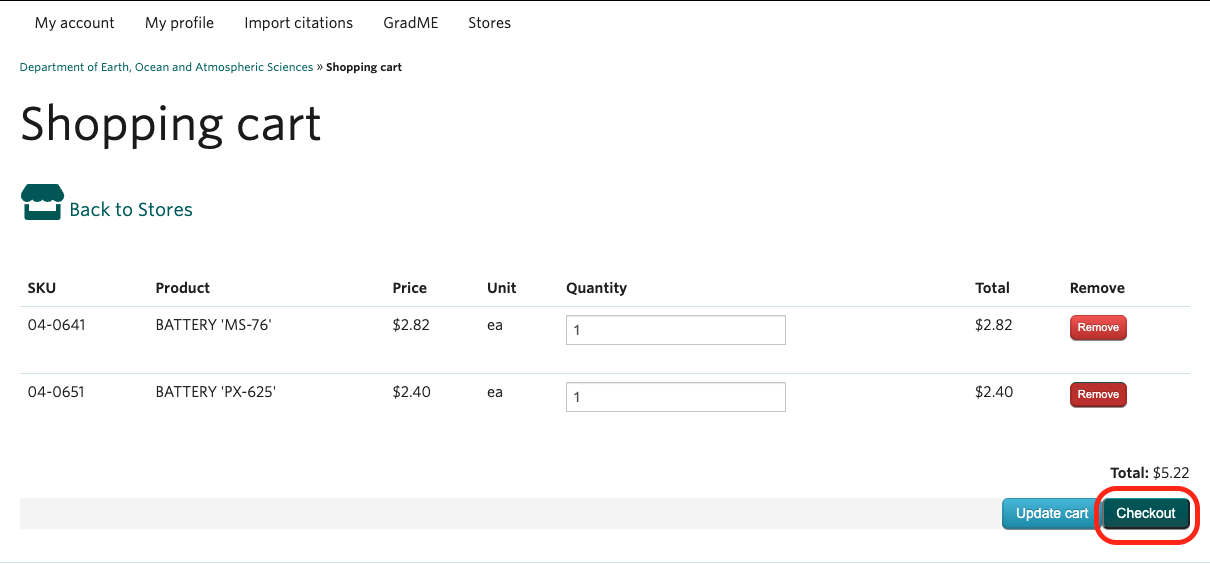
- Review your order and enter your billing information:
- First and last name
- Speed Chart, Workday tag, and/or activity code
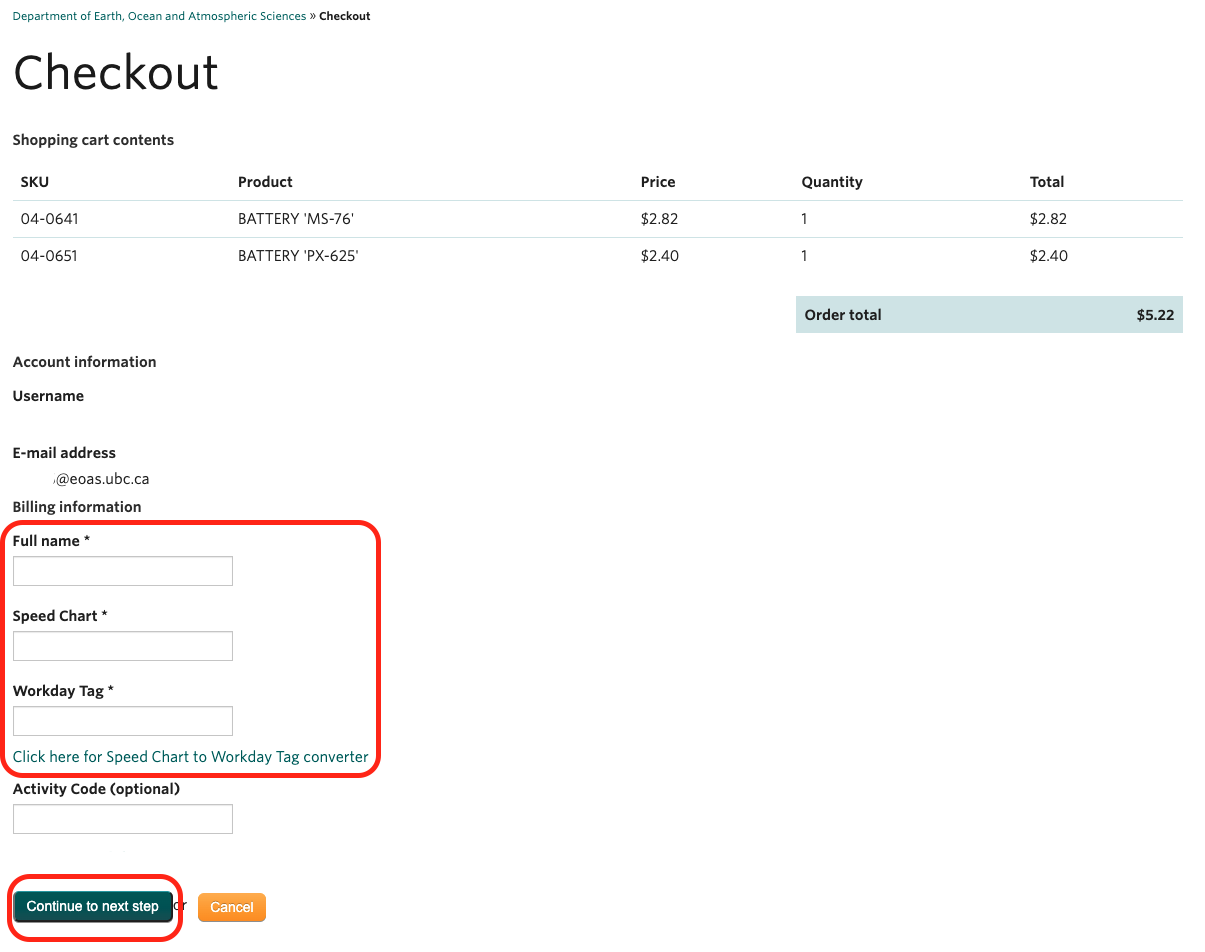
- Review your order and billing information
- Click ‘continue to next step’ to finalize order
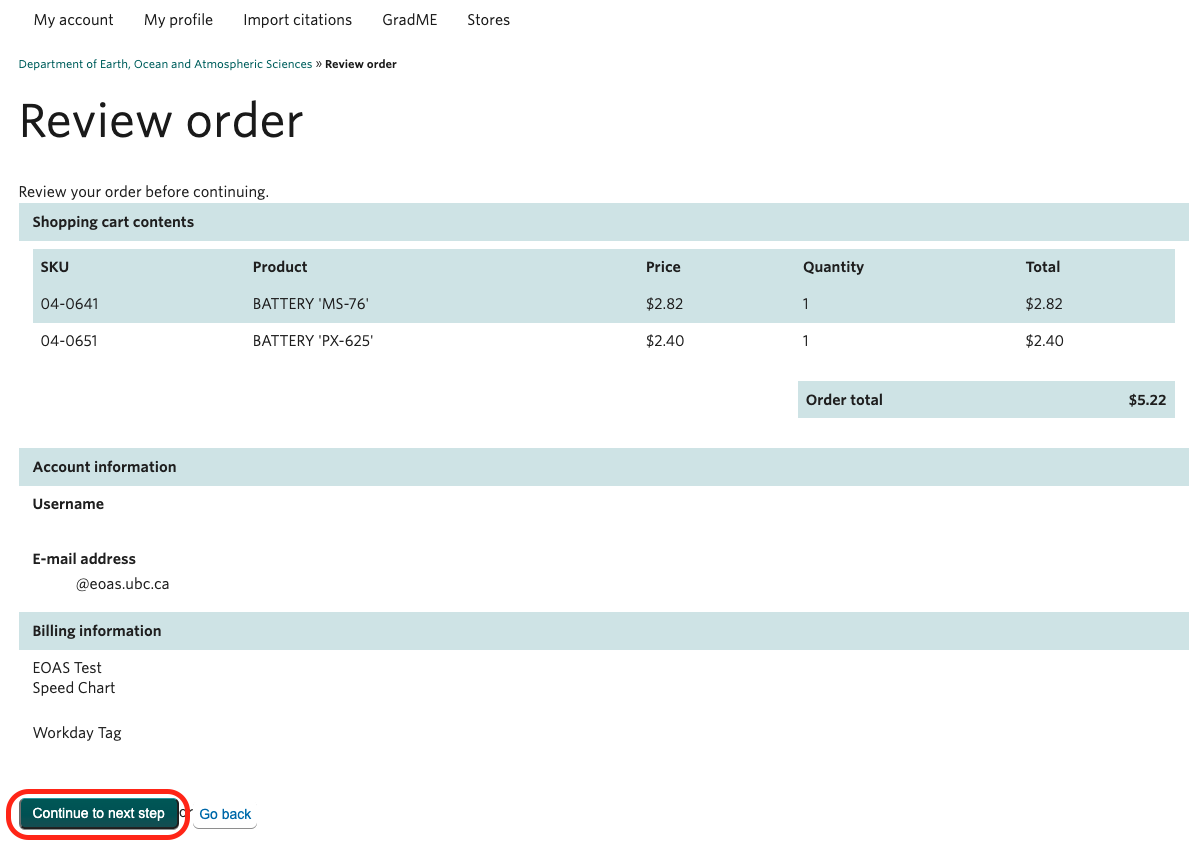
- You will receive an order confirmation of your order. When your order is ready for pickup, you will receive another email.

